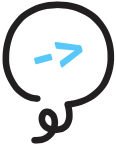# Testing
Litexa comes with extra syntax and tooling to test the logic in your Litexa and inline code files. Litexa testing is done offline, helping you catch a variety of common problems before you deploy your skill to Alexa. Litexa testing can also be run in a "watch" mode, automatically running all your tests in the background whenever you save any of your code files.
In this chapter you will learn how to write Litexa tests, and gain familiarity with Litexa testing tools.
What does Litexa test? Simply put, you can simulate your skill! Litexa tests locally simulate the interaction between a user and your skill. They allow you to check the branches of your skill flow and your skill's saved state at each interaction step.
# Why should I test my skill?
Writing tests for your skill will allow you to catch bugs and be aware of where functionality changes as you iterate on your skill.
# Where do I put my tests?
# Litexa tests
Tests are to be written in *.test.litexa files. A
recommendation is to name them after your *.litexa files,
and to write tests pertaining to that file in them.
Running these tests results in a transcript of the
interaction. A test run also produces detailed artifacts for
inspection in a .test report subdirectory under your
project. As with the .deploy directory, you are free to
delete this directory without impacting your project, and
should ignore it in your source control program.
Alternate Litexa test locations
Tests can also be written in your .litexa files
alongside your Litexa code. If you find that useful, this
allows you to write a test next to the state you're testing.
In general though, it is better to organize your code and
tests into their own files.
More information about the .test directory can be found at
the bottom of this chapter in .test Directory Contents.
# Code tests
As you would any other coding project, you can write tests to test the functionality of your code. Please refer to the Project Structure Chapter to know where your test files should go.
# Where do I start?
Let's get started by reading a test file and its execution output, so that you can understand what Litexa presents to you.
Litexa's generated project comes with accompanying tests.
Let's walk through them. The main.test.litexa file looks
like this:
TEST "happy path"
launch
alexa: waitForName
user: "my name is Dude"
@name == "Dude"
END
launch
alexa: waitForName
user: "my name is Rose"
@name == "Rose"
END
TEST "asking for help"
launch
alexa: waitForName
user: AMAZON.HelpIntent
alexa: waitForName
user: "Jimbo"
END
To run tests, type litexa test into your command line. You
will get the following result:
test step 1/3 +2ms: happy path
test step 2/3 +66ms: asking for help
test step 3/3 +12ms: utils.test.js
test steps complete 3/3 86ms total
2019-4-15 13:45:46
✔ 3 tests run, all passed (86ms)
Testing in region en-US, language default out of ["default"]
✔ test: happy path
2. ❢ LaunchRequest @ 15:01:05
◖----------------◗ "Hi there, human. What's your name?" ... "Please tell me your name?"
4. ❢ MY_NAME_IS_NAME $name=Dude @ 15:02:10
◖----------------◗ "Nice to meet you, Dude. It's a fine Monday, isn't it? Bye now!" ... NO REPROMPT
◣ Voice session ended
8. ❢ LaunchRequest @ 15:03:15
◖----------------◗ "Hello again, Dude. Wait a minute... you could be someone else. What's your name?" ... "Please tell me your name?"
10. ❢ MY_NAME_IS_NAME $name=Rose @ 15:04:20
◖----------------◗ "Nice to meet you, Rose. It's a fine Monday, isn't it? Bye now!" ... NO REPROMPT
◣ Voice session ended
✔ test: asking for help
16. ❢ LaunchRequest @ 15:01:05
◖----------------◗ "Hi there, human. What's your name?" ... "Please tell me your name?"
18. ❢ AMAZON.HelpIntent @ 15:02:10
◖----------------◗ "Just tell me your name please. I'd like to know it." ... "Please? I'm really curious to know what your name is."
20. ❢ MY_NAME_IS_NAME $name=Jimbo @ 15:03:15
◖----------------◗ "Nice to meet you, Jimbo. It's a fine Monday, isn't it? Bye now!" ... NO REPROMPT
◣ Voice session ended
✔ utils.test.js, 1 tests passed
✔ utils.test.js 'stuff to work'
c! the arguments are 1,2,3
t! today is Monday
✔ 3 tests run, all passed (86ms)You can observe in the output structure that 3 tests were performed, of which 2 look like simulation transcripts. If you look at the test file, you can see from the indentation that there are 2 tests: "happy path" and "asking for help." At the top of the test output, you can see that the name of the first two test steps match. These two are Litexa tests.
Now, let's take a closer look. Like your standard unit test, Litexa tests contain a mix of command steps (analogous to function calls) and verification steps.
# Command Steps
Litexa's test command steps represent real skill input, or skill requests. They are simplified to user-spoken dialogue, intents, or other skill request types. In other words, Litexa test execution simulates user input.
In the "happy path" test case, the
command steps are launch and user: "...". These are
equivalent to skill requests and drive
the skill execution. The skill steps through its Litexa
states from the handler relevant to that
skill request, and at the end of each state flow, produces a
skill response and saves the state data.
Litexa test output per command step has the following structure:
[Step Number] [Request Info] [$slotName=slotValue] @ [simulation timestamp]
◖----------------◗ [Spoken Response] ... [Reprompt]
[user log output]
[test-state changes or other relevant events]
So in "happy path," the launch statement triggers a
LaunchRequest, which produces the following test output:
2. ❢ LaunchRequest @ 15:01:05
◖----------------◗ "Hi there, human. What's your name?" ... "Please tell me your name?"
Then, the following user: "my name is Dude" maps to the
MY_NAME_IS_NAME intent. Litexa automatically matches the
user dialogue with one of the intent's defined utterances
and fills in the slot value that matches its utterance
structure. You can see the result of that test statement below:
4. ❢ MY_NAME_IS_NAME $name=Dude @ 15:02:10
◖----------------◗ "Nice to meet you, Dude. It's a fine Monday, isn't it? Bye now!" ... NO REPROMPT
◣ Voice session ended
Here, you can see what intent was understood, and how the slot
was populated. The skill picks up where it left off, which
in the code is the waitForName state. You can see the result
of the say statement, and that no reprompt was given.
You can also see that the session ended with this response.
The next launch session reopens the skill. The skill retained its state from the last response, so we can see that the skill response uses the logic branch that says the stored name "Dude".
8. ❢ LaunchRequest @ 15:03:15
◖----------------◗ "Hello again, Dude. Wait a minute... you could be someone else. What's your name?" ... "Please tell me your name?"
# Verification Steps
Now that we've covered command steps, let's look at the other statements in your test cases. The rest of these statements are verification statements that assert conditions you expect to be true at that point in the simulation.
The first statement, alexa: waitForName
expects the skill to end up in the waitForName state
when it sends its skill response.
The second, @name == "Dude", compares the value of the
database variable @name in the skill. Litexa tests have
context about the skill state, so it is possible to verify
its data components.
The third and last unique test statement, END asserts the
skill closed the skill session.
Some verification steps execute silently to not pollute the output if the condition passes. (Note: All of the test statements in this example don't produce verification output.) If the test fails, it will display the failure reason in the test output.
For example, if we change the test's verification steps as follows:
TEST "happy path"
launch
alexa: askForName # should fail here
user: "my name is Dude"
@name == "Imposter" # should fail here, too
END
... # rest of the test statements
Then the resulting test output would be:
✘ 3 tests run, 1 failed (104ms)
Testing in region en-US, language default out of ["default"]
✘ test: happy path
3. ❢ LaunchRequest @ 15:01:05
✘ ◖----------------◗ "Hi there, human. What's your name?" ... "Please tell me your name?"
✘ response was in state `waitForName` instead of expected `askForName`
5. ❢ MY_NAME_IS_NAME $name=Dude @ 15:02:10
✘ ◖----------------◗ "Nice to meet you, Dude. It's a fine Monday, isn't it? Bye now!" ... NO REPROMPT
◣ Voice session ended
✘ db value `name` was `"Dude"`, not equal to `"Imposter"`
9. ❢ LaunchRequest @ 15:03:15
◖----------------◗ "Hello again, Dude. Wait a minute... you could be someone else. What's your name?" ... "Please tell me your name?"
11. ❢ MY_NAME_IS_NAME $name=Rose @ 15:04:20
◖----------------◗ "Nice to meet you, Rose. It's a fine Monday, isn't it? Bye now!" ... NO REPROMPT
◣ Voice session ended
You can see that the test failed in the spots marked by the
✘. The indented description below the skill response gives
more details about why the test failed. From there, you can
check either your skill logic or test case to see which one
to fix.
Tracking states in test output
If you'd like to step through which states your skill went through for its skill responses, you can enable the state tracing option in your tests. This will print out the states traversed in the test output. Go to the logStateTraces reference for instructions on usage.
For the full syntax for writing Litexa tests, go to the Litexa Test Statements section below.
# Code tests
Finally, there's one last test we've been ignoring until now, which is the code test. This type of test verifies your inlined CoffeeScript/JavaScript/TypeScript code's individual functionality. Usually, these are utility functions you plug into your Litexa code. Take a look at the JavaScript Interoperation Chapter for a better understanding of inlined code.
The generated project has one code test case, located in
utils.test.coffee/js/ts or utils.spec.coffee/js/ts,
which tests the functionality in utils.coffee/js/ts. For
these kinds of tests, you would use the Test
class.
Here is the test case:
Test.expect("stuff to work", function() {
Test.equal(typeof (todayName()), 'string');
Test.check(function() {
return addNumbers(1, 2, 3) === 6;
});
return Test.report(`today is ${todayName()}`);
});
Here is the piece of code it tests:
function todayName() {
let day;
day = (new Date).getDay();
return ['Sunday', 'Monday', 'Tuesday', 'Wednesday', 'Thursday', 'Friday', 'Saturday'][day];
}
function addNumbers(...numbers) {
let i, len, num, result;
console.log(`the arguments are ${numbers}`);
result = 0;
for (i = 0, len = numbers.length; i < len; i++) {
num = numbers[i];
result += num;
}
return result;
}
And here is its test output again:
✔ utils.test.js, 1 tests passed
✔ utils.test.js 'stuff to work'
c! the arguments are 1,2,3
t! today is Monday
You can see that the test case shows the name of the test in
the output. The c! line corresponds to the console.log
statement in the function, and the t! line corresponds to
the Test.report statement in the test case. Like Litexa
tests, the other Test class statements are silent.
Console statements
Any console.* statements in your code files will show up
in your test output. This may be useful for debugging as you
iterate on your skill code.
Note that you can only write tests for inlined Litexa code, which is code accessible to your Litexa code files. This means if you are testing functionality in a different module (because of your bundling strategy), you can't test this function in this project location. Instead, you can and should test it within that module's test location.
As a reflection of your code complexity, if your code starts to get too complex, it is recommended to move it out to separate modules. See the Project Structure chapter on which project structure is right for you.
# Litexa Test Command Line
You can run litexa test from anywhere in your Litexa
project. The command is sufficient for all your Litexa tests
and inlined code tests, but there are a few options you can tack
onto the command for extended capabilities.
# Command Line Options
Running litexa test --help will output the flags you can
attach to the command. Below is an elaboration on their
effects:
--no-strict: turn some would-be errors from building the skill into console errors instead.--device [device]: which device to emulate; the only functional difference is thatshowwill contain screen directives (see Screens Chapter if they are part the skill response and the other devices will not have them.- options are
echo,dot, andshow, withshowas default
- options are
--log-raw-data [logRawData]: dumps all requests, responses, and DB contents into .test/output.json--watch/-w: rerun tests after any file changes in your Litexa project. This is handy for the rapid iteration stage of development and testing because you can trap problems as soon as they happen.
You can also specify --region/-r [region] to run your
tests in the specified locale.
# Test Filtering
There is one more feature, and that is filtering. You can
filter which tests to run in that command by specifying part
of the name of the test(s) you want to run or the name of the
file. You can combine
this with -w in order to debug something or focus on a
particular test.
For example, with the generated tests, you can write:
litexa test happy # will only run the "happy path" test case
litexa test "stuff to work" # you need quotes to use multi-word filter
litexa test r # will run "asking for help" and "stuff to work" because both names contain `r`
litexa test util # will run "stuff to work" because that is the only test located in utils.test.js
# When and what should I test?
# The When
You should be designing, iterating, and testing your skill as a feedback loop. One of Litexa's strengths lies in rapid prototyping. As a result, your workflow might be in the following order:
- design a primitive user flow or presentation of the skill or feature
- iterate on it with actual content and skill
mechanics
- as a part of implementation, use tests to simulate skill mechanics and dialogue with Litexa tests, to identify issues and areas for improvement and polish
- test on a real Alexa device
- write regression Litexa tests for the implemented skill or feature
- optional beta test (opens new window) with a beta pool of customers
- publish skill to skill store
- repeat
# The What
We can divide when to test based on the type of things to test. Here are some general tips the Alexa Games team has found helpful.
# Tests during development iteration
You will get the most value from Litexa tests as a part of iteration during development from:
- connecting dialogue between states by reading test
output:
- are dialogue transitions between states jarring?
- do dialogue pieces flow well together?
- this includes transitions to and from global state handlers
- state transitions:
- is there an interaction flow I can shorten if I save information?
- am I forgetting to ask for a piece of data?
- do the triggering conditions for which state to go to make sense?
# Tests to add for long term value
You will get the most value from regression Litexa tests by writing tests for:
- expected user interaction paths
- things that change between skill sessions:
- resuming a game after stopping it in the previous session
- time-sensitive dialogue and behavior (e.g if the user last launched the skill a week ago, what state do you want to handle that launch in)
- edge cases from user input (e.g negative numbers, starting over the skill at different points in the state flow, unexpected intents or slot inputs)
- one-shot intents (when a user launches your skill with an intent)
It may be beneficial to organize and/or name tests by the feature in the skill they are testing.
# Code tests to write
You will get the most value from code tests by:
- checking code coverage
- checking edge cases, based on input
# Things the Litexa test framework can't do for you
There are some things you can't get out of/capture from offline Litexa tests, and would require testing on a real device:
- microphone controls:
- is the specified control appropriate?
- is it obvious the skill wants user input (e.g dialogue phrasing)?
- how Alexa pronounces/says your speech and audio:
- dialogue transitions and length
- there is a limit to audio length and format. Will it cause your skill response to fail?
- interaction pacing and length
# Customer playtesting
There are also things you can't capture without real customer feedback and playtesting on a real device:
- user experience:
- how are your users feeling when they interact with your skill?
- how do you gauge ease of use?
- do your users understand what the skill is asking them to do? (i.e voice design)
- really unexpected input:
- what customers might intuitively say to your skill
- unexpected bugs in skill mechanics
- edge cases
# References
# Litexa Test Statements
Litexa adds more syntax and statements for writing tests. They are listed below with the link to their description in the Language Reference. We'd recommend reading them in this order.
- TEST
- launch
- alexa:
- user:
- LISTEN
- END
- capture
- resume
- database variables
- quit
- wait
- directive:
- setRegion
- logStateTraces
- request:
# Code Test Statements
Litexa adds a Test class that plugs into the test framework. Its interface is located in the Inlined Code Test Reference.
Otherwise, if you'd like to look at the source code for this
test library, go to the litexa package's
src/parser/testing.coffee's TestLibrary class.
# .test Directory Contents
Running litexa test will generate a .test directory with test artifacts. You
can delete this at any time without affecting your Litexa project. The command
is deployment target specific; the artifacts will live in a subdirectory inside
the .test directory, named after the target. If no target is specified,
litexa test will default to the development target, which is equivalent to
litexa test -d development.
However, the contents might be useful for diving deeper into your test output. Here are all the files and their contents:
lambda.jscontains your Litexa-compiled skill code, equivalent to what would be uploaded during deployment.libraryCode.jsconsists of Litexa utility functions and preamble code and does not contain project code.model.jsonis the generated skill interaction model, made for the region the test command was run in and is not affected bysetRegionstatements.output.jsoncontains the raw skill requests that the test statements generated, and the skill responses that the skill produced to respond to those requests.output.logis the same test transcript that was written to your terminal.project-config.jsoncontains detailed information about your Litexa project, including extensions it is using.test.jsis your Litexa-compiled skill code that was run locally during the test; it does not contain code the deploy module would have added.
Specifically, the output.json and model.json might be the
most useful files for you to peruse if you want to inspect
your skill response contents. This is probably most useful
for inspecting directives (opens new window).
WARNING
If you change your litexa.config.coffee/js/ts/json file, the .test directory
will be wiped when you next run any litexa command from
the command line.