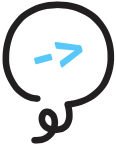# Screens
# Introduction
Certain Alexa-enabled devices with screens support skills using both screen and voice interactions. As of March 2018, the list of these devices along with their specifications (opens new window) is:
| Device | Width (px) | Height (px) | DPI | Shape | Input Type | Aspect Ratio |
|---|---|---|---|---|---|---|
| Echo Show 1st Gen | 1024 | 600 | 170 | rect | touch | 16:9 |
| Echo Show 2nd Gen | 1280 | 800 | 170 | rect | touch | 16:9 |
| Echo Spot | 480 | 480 | 274 | round | touch | 1:1 |
| Fire TV Cube | 1920 | 1080 | 320 | rect | dpad | 16:9 |
| Fire HD 8 | 1200 | 800 | 320 | rect | touch | 16:10 |
| Fire HD 10 | 1920 | 1200 | 320 | rect | touch | 16:10 |
TIP
When developing Alexa skills, adding graphical elements to an otherwise voice-first
experience can significantly enrich the experience for screen users. That said, Alexa skills
should fully support non-screen devices (e.g. Echo Dot, Echo Plus), and any graphical
elements should be considered supplemental.
Alexa currently supports two methods for showing and managing screens:
Alexa Presentation Language (APL)- recommended for rich interactions and device customizations
- supported by the
@litexa/aplmodule (detailed below)
Display Render Templates- easier to use, but restrictive (static, one-size-fits-all, pre-defined layouts)
- supported by the
@litexa/render-templatemodule
NOTE
If the capabilities of render templates are sufficient for your skill's needs, detailed
documentation can be found here: Display Render Template
# Alexa Presentation Language
Alexa's APL interface allows for curating complex voice and visual experiences on compatible devices (see list in Introduction). Here are some examples of what you can do with APL:
- add text formatting and graphical layout manipulation similar to HTML/CSS
- use conditional statements to customize experience, for example per device type to select differently sized images per resolution and aspect ratio
- convert on-screen text to speech, and add Karaoke-style highlighting while it's spoken
- show and manipulate slide-shows and scrollable lists on device
- use
JSONstyle object data binding and manipulation - add user touch event listeners
Additionally, APL provides the benefit of being able to queue logic and commands on device, removing the necessity to "hop" between the skill and device repeatedly, and thus reducing latency.
# APL Directives
There are two different APL directives:
- Render Document Directive (opens new window): Sends a required document with graphical layouts and components, and optional data sources.
- Execute Commands Directive (opens new window): Sends one or more commands, which are tied to a document (in the same or a past response), and execute in sequence upon arrival.
The module @litexa/apl supports easily building, sending, and validating APL directives.
Please find the information on how to install and use this module (along with some general
APL usage information) below.
TIP
When installed, the @litexa/apl will validate any APL directives added to a response,
even if the directive wasn't built using the module's APL statement.
WARNING
The Display.RenderTemplate (opens new window)
directive (as supported by the @litexa/render-template extension) is not compatible with these APL directives.
The two can still both be used in the same skill, as long as they aren't sent in the same response. If they are,
the APL directive(s) will take precedence and the Display.RenderTemplate directive will be removed!
# Installation
The module can be installed globally, which makes it available to any of your Litexa projects:
npm install -g @litexa/apl
If you alternatively prefer installing the extension locally inside your Litexa project for the sake of tracking the dependency, just run the following inside of your Litexa project directory:
npm install --save @litexa/apl
This should result in the following directory structure:
project_dir
├── litexa
└── node_modules
└── @litexa
└── apl
# New Statement
When installed, the module adds a new apl statement to Litexa's syntax, which can be used to build and send APL
directives from within Litexa.
The apl statement supports the following attributes:
document... requires a Documentobjectdata... requires a Dataobjectcommands... requires either a singleobjectorarrayof Commandsobjectstoken... requires aStringidentifier to be attached to the APL directives
There are two options for supplying the objects required by document, data, and commands:
Use a (quoted or unquoted) path to a JSON file. This path should be relative to your skill's
litexadirectory. Doing this will assign the JSON file's contents to the indicated attribute (and throw a compile-time error, if the file can't be found). This option is meaningful for anything static (e.g. a fixeddocument).For example, assuming the following project structure:
project_dir └── litexa └── my_doc.json └── apl └── my_data.jsonThe above files could be referenced like so:
apl document: my_doc.json data: apl/my_data.jsonUse a function in external code to generate the
object/arrayand supply the output. This option is meaningful for anything dynamic (e.g.dataorcommandswhich depend on certain parameters).function generateMyData(args) { // ... }local myData = generateMyData(args) apl data: myData
More information on how to use each of these attributes is provided below.
# Document
As a reminder, every APL.RenderDocument directive is required to have a document (this means sending only data is not
possible).
Here's an example for sending a document with minimal properties via apl.
apl my_doc.json
# The above shorthand for specifying a document is equivalent to:
apl
document: my_doc.json
// my_doc.json
{
"type": "APL",
"version": "1.0",
"mainTemplate": {
// required components for APL to inflate on the device upon activation
}
}
TIP
apl will automatically add default values for type and version, if missing.
Beyond the required mainTemplate, a document can optionally include import, resources, styles, and layouts.
For more information on these, please refer to the official
APL Document (opens new window) documentation.
TIP
If you prefer, you can specify a document that wraps either or both of document and data. This is also
the format provided by any APL Authoring Tool (opens new window) exports, so
directly referencing any exported examples as your document will work.
// my_doc.json:
{
"document": {
// your APL document
},
"data": { // or alias: "datasources"
// your APL data
}
}
TIP
To customize behavior per device, you can use the data-bound viewport variable in when conditionals,
to check device properties. Here are a couple examples:
"resources": [
{
"description": "Stock color for the light theme",
"colors": {
"colorTextPrimary": "#151920"
}
},
{
"description": "Stock color for the dark theme",
"when": "${viewport.theme == 'dark'}",
"colors": {
"colorTextPrimary": "#f0f1ef"
}
}
]
"layouts": {
"items": [
{
"when": "${viewport.shape == 'round'}",
"type": "Container",
(...)
// use this container, if running on the Echo Spot
}
{
"type": "Container",
(...)
// otherwise, use this container
}
]
}
For more information on viewport and which characteristics of the display device it includes, please refer to the
Viewport Property (opens new window)
documentation.
# Data
As a reminder, every APL.RenderDocument directive can optionally include "datasources". This data is a collection of
skill-author defined objects which can then be referenced in an APL document's components.
Here's an example of sending some data via apl, and using it in a document:
apl
document: my_doc.json
data: my_data.json
// my_data.json
// datasources:
{
"myDataObject": {
"type": "object",
"properties": {
"title": "This is myDataObject's title."
}
}
}
The above data is then accessed with the parameter payload:
// my_doc.json
// document:
{
"mainTemplate": {
"parameters": [
"payload"
],
"item": {
"type": "Text",
"text": "${payload.myDataObject.properties.title}"
}
}
}
WARNING
The data reference "payload" is the default, but could be replaced with any String. However, it is important to only
have a single String in parameters (adding anything else will break the document).
For more information on what kind of data you can use, please refer to the
APL Data Sources and Transformers (opens new window)
documentation.
# Commands
As a reminder, the APL.ExecuteCommands directive is sent with a single command object, or an array
of multiple commands. These commands are then executed in sequence.
Here's an example of using commands via apl, to show pages in a document's Pager:
apl
document: my_pager.json
commands: pager_commands.json
// my_pager.json:
{
"mainTemplate": {
"item": [
{
"type": "Pager",
"id": "pagerComponentId",
"items": [
{
"type": "Text",
"text": "Page 1" // page 1 will inflate first
},
{
"type": "Text",
"hint": "Page 2"
},
{
"type": "Text",
"hint": "Page 2"
}
]
}
]
}
}
// pager_commands.json
[
{
"type": "Idle",
"delay": 2000 // let page 1 show for 2 secs
},
{
"type": "SetPage",
"componentId": "pagerComponentId", // above Pager's ID
"value": 2 // turn to page 2
},
{
"type": "Idle",
"delay": 2000 // let page 2 show for 2 secs
},
{
"type": "SetPage",
"componentId": "pagerComponentId",
"value": 3 // turn to page 3
}
]
TIP
You can send commands without a document or data. If a document is active on the device, the commands will
execute accordingly. Otherwise, they will be ignored.
This means you can send a document at some point in your skill, and then choose to send detached commands
in future responses.
# Tokens
The apl token defaults to "DEFAULT_TOKEN", if not specified. It's important to note that an ExecuteCommands
directive's token must match the displaying RenderDocument's token for the commands to run.
WARNING
As of March 2018, commands with tokens not matching the active document incorrectly do work on the ASK Developer Console (opens new window). They are properly suppressed on APL-compatible devices.
Additional to insuring that commands only run atop the intended document, tokens can also be used to allocate
User Events, as demonstrated farther below.
# Merging Fragments
The apl statement supports aggregating multiple instances of document, data, commands. What does this mean?
If your skill encounters multiple apl statements before sending a response (e.g. apl statements in different
states), it will aggregate any such "fragments" before sending them in APL directives. Here's an example:
stateOne
apl doc_one.json
data: data_one.json
commands: commands_one.json
-> stateOne
stateTwo
apl doc_two.json
data: data_two.json
commands: commands_two.json
-> stateThree
stateThree
apl
document: ["doc_three.json"]
data: data_three.json
commands: commands_three.json
# The above state sequence would merge all three documents,
# data, and commands prior to sending the response.
This behavior is useful for adding state-specific content or instructions to your skill's APL behavior, or
interleaving commands with Litexa say or soundEffect statements.
WARNING
Since the document can only meaningfully have one mainTemplate (i.e. active template), any consecutively
encountered document fragments that have a mainTemplate will overwrite the previous mainTemplate (with a
logged warning)!
Make sure any possible state flow with at least one apl document always finds a valid mainTemplate, and wouldn't
accidentally overwrite a previous document's required mainTemplate.
NOTE
If a Litexa state flow encounters consecutive apl tokens prior to sending a response, it will simply use the
latest.
# Referencing Assets
Beyond using existing URLs, it is possible to reference assets files in any apl document or data.
To do so, simply add the placeholder prefix assets:// to your file's name. For example:
{
"type": "Image",
"source": "assets://my_image.jpg",
"width": 300,
"height": 300
}
Assuming there's a my_image.jpg in your assets directory, the above reference would then be replaced with the
S3 link of the deployed file.
# Interleaving Sound
Litexa's say and soundEffect are usually added to the response
outputSpeech (opens new window).
However, any outputSpeech is spoken before APL commands are executed.
Using the apl statement, if a document is pending, say and soundEffect will be converted to APL commands and
interleave in the expected sequence. For example:
apl
document: apl_doc.json
data: apl_data.json
commands: apl_commands.json
say "turning page"
apl
commands: turn_page.json
soundEffect page_chime.mp3
say "page turned"
would produce the following output sequence:
- APL would execute commands in
apl_commands.json - Alexa would say "turning page"
- APL would execute commands in
turn_page.json - Alexa would play the sound effect
page_chime.mp3 - Alexa would say "page turned"
NOTE
The above sequencing will only take place if a document is found before sending the response.
Reason: Converting any sound output to APL requires insertions in the document. Creating a new document to
accomplish this might unintentionally replace an active document on the device.
Summary: If no document is pending, no interleaving will take place, and any say or soundEffect will normally
play through outputSpeech. In the above example, if no apl document were defined, the output sequence would be
2-4-5-1-3.
WARNING
As of March 2018, sound effects incorrectly do not work on the ASK Developer Console (opens new window). They do however work on APL-compatible devices.
# User Events
APL can trigger user events back to the skill when the user presses an on-screen TouchWrapper (opens new window). Here's an example:
{
"type": "TouchWrapper",
"id": "My Touchable",
"item": {
"type": "Text",
"text": "I am a touchable that will send an event back to the skill."
},
"onPress": {
"type": "SendEvent",
"arguments": [
"I am coming from My Touchable."
]
}
}
A skill user touching the touchable would then trigger this Alexa.Presentation.APL.UserEvent:
{
"type": "Alexa.Presentation.APL.UserEvent",
"requestId": "...",
"timestamp": "...",
"locale": "en-US",
"arguments": [
"I am coming from My Touchable."
],
"components": {},
"source": {
"type": "TouchWrapper",
"handler": "Press",
"id": "My Touchable",
"value": false
},
"token": "This is the token of the APL document that sourced this event."
}
You can optionally handle any such user events in your code with something like:
## In litexa:
when Alexa.Presentation.APL.UserEvent
handleUserEvent($request)
// In your external code (e.g. JavaScript):
function handleUserEvent(request) {
switch(request.token) {
// could ignore a token from an outdated document
}
switch(request.source.id) {
// could trigger behavior specific to this touchable
// (e.g. send command to scroll a visible list)
}
switch(request.arguments) {
// could send and evaluate something like data-bound arguments
}
}
# Intent Handling Requirements
When using an APL directive, the built-in AMAZON.HelpIntent must be handled by the skill (i.e. included in at
least one when listener). This can be done via state-specific handlers, or a global handler:
global
when AMAZON.HelpIntent
-> helpState
# Checking APL Support
If APL is not supported on the device running your skill, any apl statements will be ignored, and everything else
will work normally (e.g. say and soundEffect will run via outputSpeech instead of APL commands).
To check APL support at runtime, the following command can be used from within Litexa or external code:
if APL.isEnabled()
# say "APL is supported on this device."
else
# say "APL is not supported on this device."
TIP
This availability check should be used to curate any skill for both APL and non-APL devices.
# Relevant Resources
For more information, please refer to the official APL documentation:
- Alexa Presentation Language (opens new window)
- Render Document Directive (opens new window)
- Data Sources and Transformers (opens new window)
- Execute Commands Directive (opens new window)
- APL Document (opens new window)
- APL Data Types (opens new window)
- APL Standard Commands (opens new window)
- APL Authoring Tool (opens new window)